
- Published on
- Updated on
Master PDF Summarization with Google Bard | bardpdf.top
- Authors
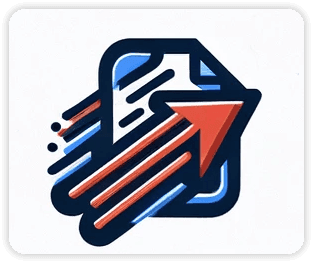
- Name
- Alex Johnson
introduction
With the rapid advancement of artificial intelligence technology, we are witnessing how AI is changing the way we process documents and information.
Google Bard, a product of the Google Pathways Language Model (PaLM 2), has demonstrated its power in understanding and generating text with its massive dataset trained on Common Crawl, Wikipedia, World Fact Book, and web conversations and conversations ability.
Bard provides a more direct and interactive way to obtain information than traditional Google searches, allowing users to quickly get the summary or answer they need through a simple conversation.
However, when it comes to processing documents in specific formats, such as PDF, the situation becomes more complicated.
PDF documents are widely used in business, education, and research and are favored for their stable format and cross-platform characteristics. However, extracting and summarizing information from PDF documents is often a time-consuming task, especially when faced with a large number of documents.
Against this background, using AI tools like Google Bard to summarize PDF documents can not only save time greatly, but also improve the efficiency of information processing.
Based on Google Bard’s recent few months of updates, it has become very useful and powerful.
- Support local pdf file reading
2. Support online pdf file readingthe update link is : After renaming bard to gemini, Bard PDF is no longer possible to read online pdfs
the new Solution is : Support online pdf file reading
- More languages are supported. Previously, only a few languages were supported, but now 40 are supported.
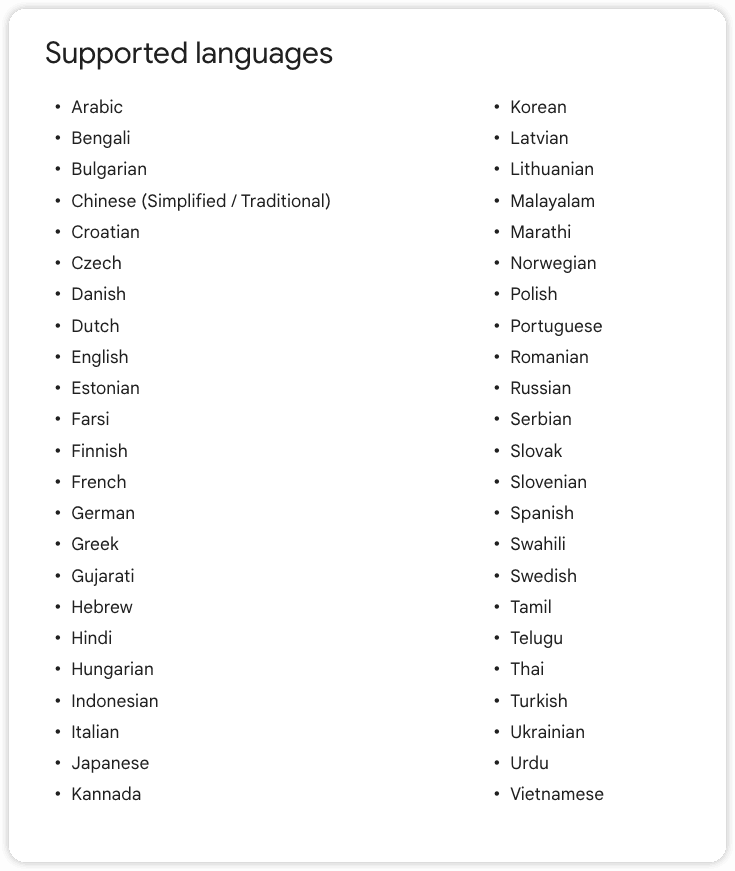
Additionally, a noteworthy point is that Bard offers multiple ways to interact, including adjusting the length or style of responses, sharing responses, and verifying the accuracy of the information provided by Bard via a Google search button.
These features provide users with flexibility to help them get the information they need from Bard more efficiently.
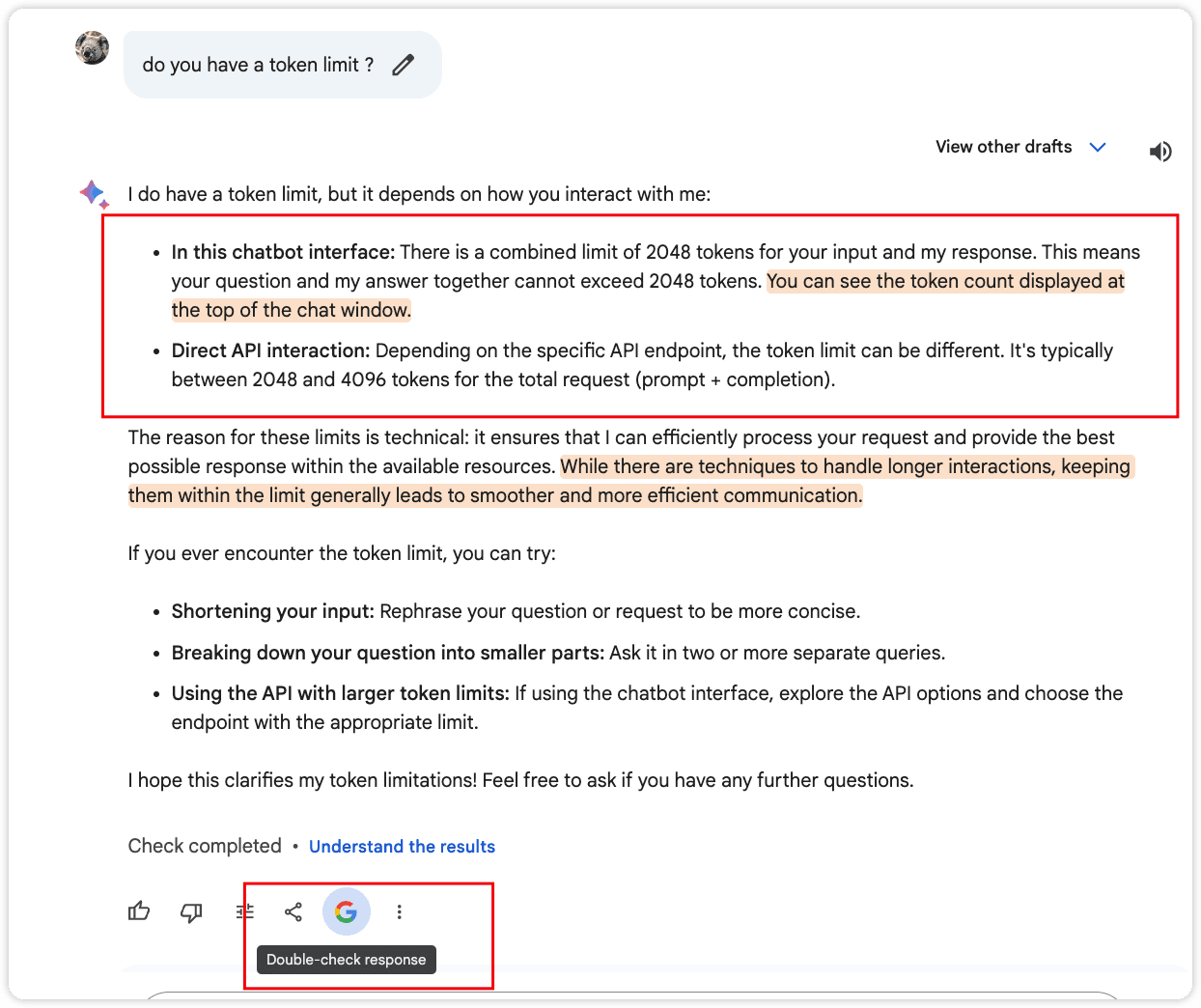
- Part 1: Understanding Google Bard
- Main functions and features:
- Ability to handle PDF documents:
- Application of AI technology:
- Future Outlook:
- Part 2: Prepare PDF Document
- Select the appropriate document:
- Optimize PDF documents:
- Upload documents:
- Set Summary Goal:
- Part 3: Summarizing PDF documents using Google Bard
- Step 1: Upload PDF file to Google Bard
- Step 2: Set and adjust summary parameters
- Step 3: Start the summary process
- Step 4: Review and adjust summary results
- Part 4: Best Practices for Summarizing PDF Documents
- Tips and Advice:
- Handling PDF documents with special formats or complex layouts:
- Verify the accuracy and completeness of summary content:
- Incorporate innovative use cases:
- Part 5: Limitations of Google Bard Summary Features
- Limitations and Challenges:
- Conclusion
- Appendix: Related Resources
Part 1: Understanding Google Bard
Google Bard, as the latest AI chatbot launched by Google, is based on large-scale language model technology LaMDA (Language Model for Dialogue Applications) and aims to combine the breadth of world knowledge with the powerful intelligence and creativity of large-scale language models. This tool not only helps users develop their potential and expand their curiosity, but also increases productivity in new and more imaginative ways.
Google Bard and ChatGPT are similar products and both support the processing of PDF files, which gives them unique advantages in document management and information retrieval.
Main functions and features:
- Information Updates: Bard provides real-time information based on the latest data, including real-time stock market prices and news headlines.
- Human-like dialogue: Combined with natural language understanding, the communication interaction provided by Bard is more natural and intuitive.
- Advanced generation capabilities: Including text generation, translation, programming, question and answer, etc.
- Voice command support: Interaction through voice commands makes it more convenient to use.
- Integration with Google products: Bard can be integrated with multiple Google products (such as Google Docs, Google Sheets, etc.) to further enhance productivity and creativity.
Ability to handle PDF documents:
Google Bard’s ability to process PDF files is reflected in the following aspects:
- Content Extraction: Bard is able to understand the content in PDF files and extract key information.
- Information Summary: Users can ask Bard to summarize the PDF file and extract the main ideas and key points.
- Key information annotation: Bard can help users identify and annotate important information in documents.
Application of AI technology:
Google Bard uses its advanced AI technology to extract the most important parts by analyzing the structure and content of the document. This process not only saves users time but also improves the accessibility of information. Bard's summarization feature understands the context of the document to produce coherent and accurate summaries, which is especially valuable when processing large amounts of documents.
Future Outlook:
With the continuous advancement of AI technology, Google Bard's application in PDF processing will become more extensive and in-depth. We look forward to the possibility that Bard will introduce more customized processing tools in the future to adapt to the specific needs of different industries and individual users.
For example, it might develop more sophisticated content analysis capabilities to help users quickly extract key information from large amounts of data, or provide smarter document editing and formatting suggestions. At the same time, with in-depth learning of user behavior and preferences, Bard may become more personalized, able to predict user needs and proactively provide help. In addition, with the further development of voice interaction and natural language processing technology, Bard's interactive experience when processing PDF files will also be more smooth and intuitive.
Through these functions and advantages, Google Bard not only changes the way we deal with PDF files, but also brings unprecedented convenience to document management and information retrieval. With the continuous optimization and expansion of its functions, Bard is expected to become the leading tool for intelligent document processing in the future.
Part 2: Prepare PDF Document
Before using Google Bard for PDF document summarization, ensuring the quality and format of the document is key. Here are some guidelines for preparatory work to optimize PDF documents for more efficient processing by Bard:
Select the appropriate document:
- Content Quality: Choose PDF documents with clear and structured content. Avoid documents that contain lots of images, diagrams, or complex layouts, as this may affect Bard's text recognition and summarization capabilities.
- File size: Select a document with a moderate file size considering Bard's token limitations. Excessively large files may result in information loss , especially during the summarization process.
Optimize PDF documents:
- Clarity: Ensures that the scan quality of the document is high and the text is clear and legible. Blurred text will make Bard recognition more difficult.
- No encryption protection: If the document is protected by encryption, it needs to be unprotected first so that Bard can access and understand the document content.
- Structured: Organize documents using clear headings, subheadings, and lists, which helps Bard identify and summarize the main parts of the document.

Upload documents:
- Google Workspace Integration: With Google Workspace integration, you can upload documents directly from Google Drive to Bard. Not only does this simplify the upload process, it also allows Bard to directly access the document content.
- **File format support: ** In addition to PDF, Bard also supports other common file formats, such as Word documents, Excel spreadsheets, etc. Make sure the uploaded file format is supported by Bard.
Set Summary Goal:
- Clear Needs: Before uploading the document, clarify the type of information you want to get from the abstract. This helps Bard meet your needs more accurately.
- Summary Length: If there are specific summary length requirements, such as an executive summary or detailed summary, set these parameters in advance.
With these preparations, you can ensure that Google Bard can process your PDF documents more efficiently, resulting in more accurate and useful summaries. Remember, the quality of your documentation directly affects the effectiveness of Bard processing, so investing the appropriate time and effort in preparing your documentation is well worth it.
Part 3: Summarizing PDF documents using Google Bard
To effectively use Google Bard to summarize PDF documents, you need to follow a series of steps to ensure a smooth process. The following are detailed steps:
Step 1: Upload PDF file to Google Bard
First, you need to upload the PDF file to a location where Google Bard can access it. Since Google Bard currently does not support direct upload of PDF files, you can take the following steps:
- Access Google Workspace extensions: Open
https://bard.google.com/extensions, and then open Google Bard’s Workspace extension function. - Choose Storage Location: Connect your Google Drive or Google Docs, this will allow Bard to access files stored in these services.
- Upload File: In Google Drive, click the "New" button and then select "File Upload" to upload the PDF file you need to summarize. After the upload is successful, the file will appear in your Google Drive.
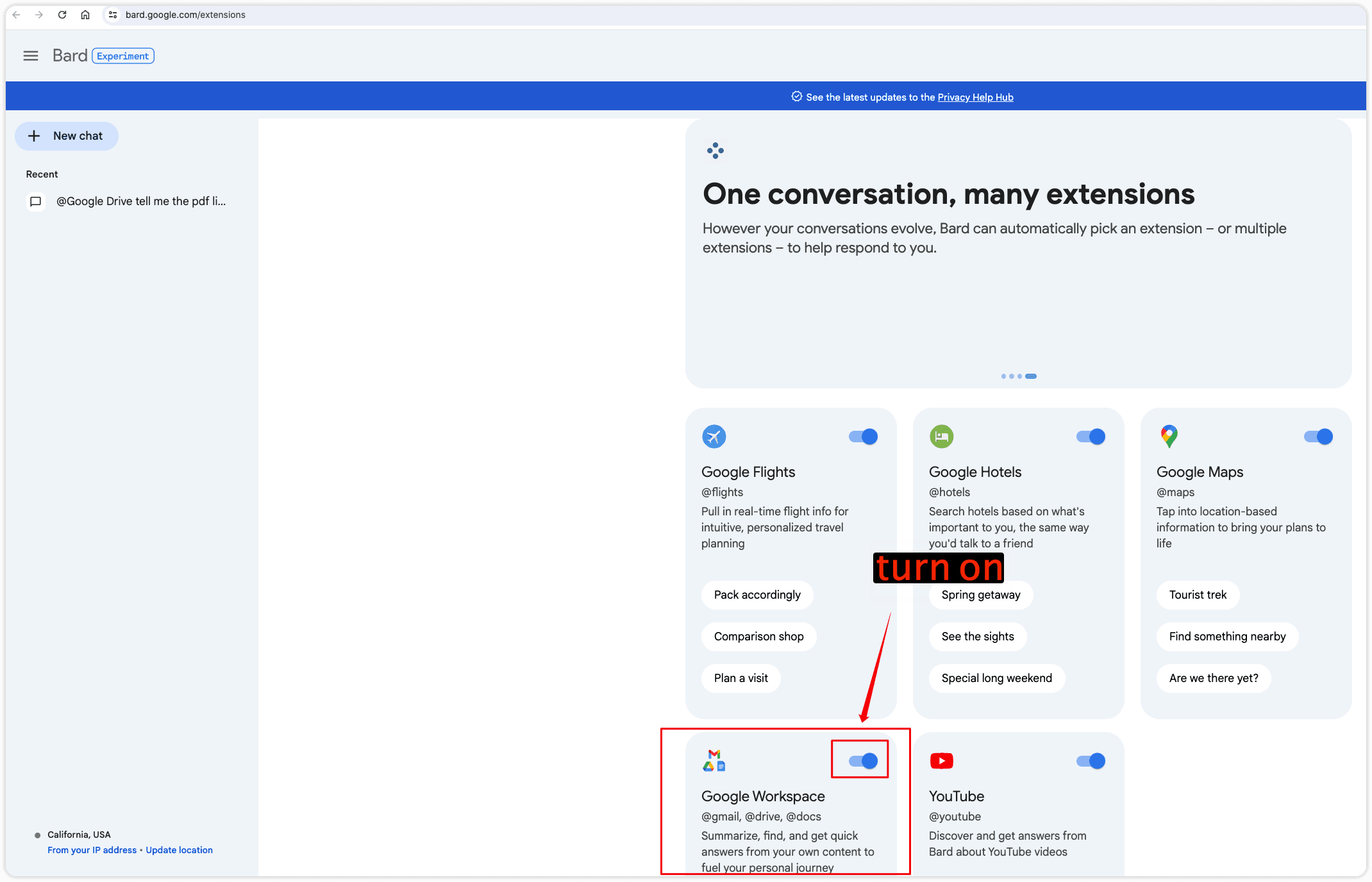
Step 2: Set and adjust summary parameters
After uploading the file, you need to set the parameters for the summary. While Google Bard may not have direct snippet parameter settings, you can guide the snippet process in the following ways:
- Describe the intent: In your conversation with Bard, clearly describe the task you want Bard to perform, for example, "Please help me summarize the main points of this PDF file."
- Specify summary length: If needed, you can ask Bard to generate a summary of a specific length, for example, "I need a short summary, about 200 words."
Step 3: Start the summary process
- Start a conversation: Visit
https://bard.google.com/chatand create a new chat session. - Calling File: Tell Bard the PDF file you wish to summarize. You can use Google Drive's file list feature to specify files, for example, "@Google Drive Show me PDF list."
- Request summary: After identifying the PDF you need, directly tell Bard your needs, such as "Please help me summarize this PDF."
Step 4: Review and adjust summary results
- View summary: Bard will generate a summary and display it in the chat window. Read the abstract carefully to make sure it contains the key information you need.
- Feedback and Adjustments: If the summary does not meet expectations, you can provide feedback or ask Bard to regenerate the summary. For example, "This summary is too short, I need more detail."
Through these steps, you can effectively use Google Bard to process PDF documents, extract key information, and generate useful summaries. Remember, clear communication and proper document preparation are keys to obtaining a high-quality abstract.
more detail for Start the pdf summary process on Google Bard pdf
Part 4: Best Practices for Summarizing PDF Documents
When using Google Bard for PDF document summarization, following best practices can significantly improve the quality and efficiency of your summarization. Here are some tips and suggestions, combining the previous content with information drawn from the resources provided.
Tips and Advice:
- Clear your summary objectives: Before you begin, determine the type of information you want to get from your document. This can help Bard more accurately meet your needs, whether it's overview, key point extraction or in-depth analysis.
- Optimize document structure: Make sure the PDF document has a good structure, such as clear titles, subtitles and lists. This helps Bard identify and summarize the main parts of the document.
- Utilize Bard’s advanced features: Google Bard can not only summarize, but also perform content analysis, information extraction and key information annotation. Taking advantage of these features can help you gain a deeper understanding of document content.
- Interactive Summary: By having a conversation with Bard, you can gradually refine your summary requirements, for example, asking for a summary of a specific chapter or the author's main argument.
- Verify summary content: Use a Google search or other reliable source to verify the accuracy of the summary provided by Bard. This ensures the information you get is the latest and most relevant.
Handling PDF documents with special formats or complex layouts:
- Content Recognition: For PDFs that contain a lot of images, charts, or complex layouts, make sure Bard can correctly recognize and process these elements. If needed, OCR (Optical Character Recognition) tools can be used to improve the accuracy of text extraction.
- Structured Data: For documents containing tables, charts, and graphs, Bard can help you understand how the data is organized and provide a summary of the data.
Verify the accuracy and completeness of summary content:
- Multi-angle verification: Combine Bard’s summary with the original content of the document, as well as other relevant resources, to ensure the comprehensiveness and accuracy of the summary.
- User Feedback: Provide feedback to Bard to help it learn and improve the summarization process. This not only helps improve the quality of the current summary, but also provides a better experience for future interactions.
Incorporate innovative use cases:
- Creative Output: Use Bard's creative prompts to transform document content into poetry, news articles, or other forms of creative work that can spark new thinking and inspiration.
- Role-playing and interactive learning: Through role-playing activities or interactive games, document content can be explored more deeply while making learning more fun and engaging.
- Interdisciplinary Application: Combining document content with knowledge from different disciplines, for example, turning a scientific report into a mathematical equation, or a business proposal into a comic story, which facilitates cross-domain understanding and innovation .
Through these best practices, you can take full advantage of the powerful features of Google Bard, not only improving the efficiency of information processing, but also stimulating creativity and in-depth understanding. As AI technology continues to advance, we can expect Bard to provide more innovative and personalized PDF processing methods in the future.
more detail for Best Practices for Summarizing PDF Documents
Part 5: Limitations of Google Bard Summary Features
Although Google Bard provides powerful functions and convenience in processing PDF documents, in practical applications, users may encounter some limitations and challenges. Understanding these limitations helps us better plan and optimize the process of using Bard.
Limitations and Challenges:
- Token length limit: Google Bard currently has an input and output limit of 2048 tokens. This means that the sum of the user's questions and Bard's answers in one interaction cannot exceed this limit. For PDF documents with heavy content, this may result in loss of information or incomplete summaries.
- File Size Limitation: Bard may experience a loss of accuracy when processing large PDF files, especially those over 10MB. Due to token limitations, Bard may not be able to process the entire document and can only summarize the most important parts first.
- Content Recognition Ability: Bard may have difficulty processing PDFs that are image-dense or have complex formats. For example, scanned documents, files containing large numbers of diagrams and images may require additional processing steps such as OCR recognition.
- Specialized Domain Knowledge: For highly specialized documents, such as those in medical, legal, or technical fields, Bard may not fully understand all terms and concepts. In this case, professional assistance or the use of specialized tools may be required.
Solutions and Alternatives:
- Chunked processing: For large PDF files, you can consider dividing them into smaller parts and let Bard process them one by one. This allows for more detailed summaries within token limits.
- Manual review: After Bard provides the preliminary summary, key information is manually reviewed and supplemented to ensure the completeness and accuracy of the summary.
- Use professional tools: For documents in specific fields, using professional PDF processing tools in conjunction with Bard can improve the professionalism and accuracy of the summary.
- Continuous Feedback: Provide feedback to Bard to help it learn and improve. As the AI model continues to be trained and optimized, Bard's ability to process complex documents will gradually improve.
- Multi-source verification: For key information, it can be verified through multiple sources, including Google search, professional databases and other reliable information sources to ensure the reliability of the summary content.
By recognizing these limitations and adopting appropriate strategies, users can more effectively utilize Google Bard for summarizing PDF documents while ensuring the quality and integrity of the information. As AI technology continues to develop, we can expect Bard to overcome these limitations and provide more powerful and flexible document processing capabilities in the future.
Conclusion
Google Bard, an AI chatbot launched by Google, provides users with a new perspective to manage and analyze information with its advanced capabilities in processing PDF documents. It can not only understand document content, but also generate summaries, extract key information, and support multiple interaction methods, which greatly improves the efficiency and convenience of document processing. These advantages of Bard, such as real-time information updates, multi-language support, integration with Google products, and personalized user experience, all indicate its great potential in the field of document management and information retrieval.
We encourage users to actively try to use Google Bard to experience the convenience brought by AI whether in academic research, business analysis or personal learning. By interacting with Bard, users can get the information they need faster, save time, and stimulate new thinking and creativity. With the continuous advancement of AI technology, Google Bard's functions will become more complete, providing users with a richer and in-depth document processing experience.
Appendix: Related Resources
To help users get the most out of Google Bard, here are links to some official guides and tutorials, as well as recommendations for other related tools and services:
- Google Bard Official Guide: Google Bard Official Guide Provides detailed instructions and best practices on how to use Google Bard.
- Google Bard Tutorial: Google Bard Tutorial Channel on YouTube Through video tutorials, visually show how to use Google Bard effectively.
- Related Tool Recommendations:
- Adobe Acrobat Reader DC: A powerful PDF reader that supports annotation, form filling, signature, etc. Function.
- free pdf OCR tools
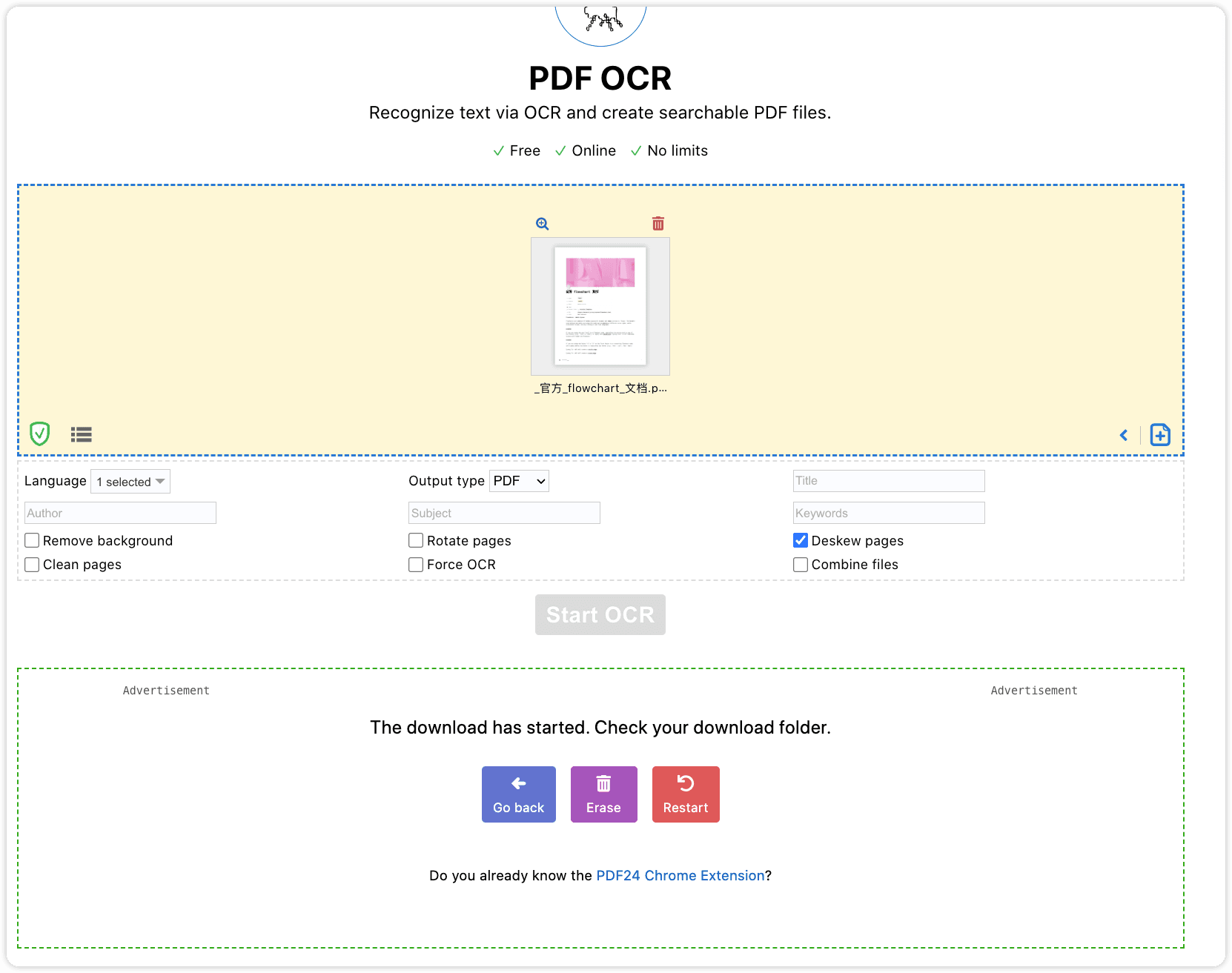
Please note that the above links are only examples. Please replace them with valid resource links when using them. By combining these resources and tools, users can further improve their work and learning efficiency and fully utilize the potential of Google Bard.